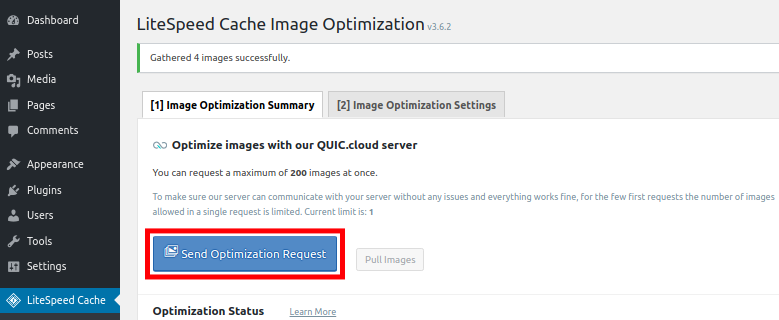> Please log in to your WordPress admin panel
> Please click on the LiteSpeed Cache > Image Optimization from your navigation menu.
> Please click on the Gather Image Data button. This option will only be avalible if you have uploaded images to your site
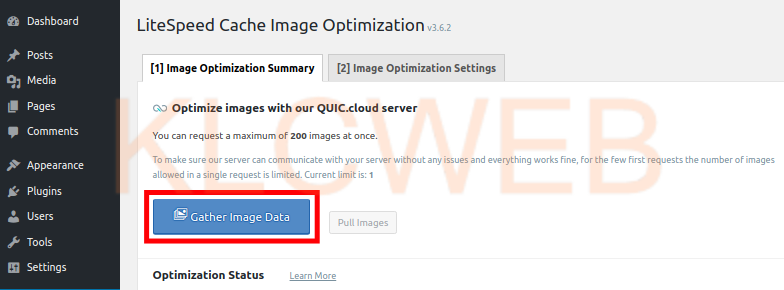
> Please click on the Send Optimization Request button. It will push your images to the QUIC.cloud account