> Please log in to your WordPress Dashboard
> Please click LiteSpeed Cache then Cache from your navigation menu
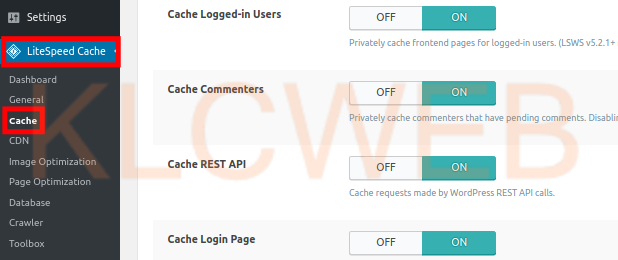
> Please turn the Enable Cache to ON. This will cause the plugin to begin caching your site content
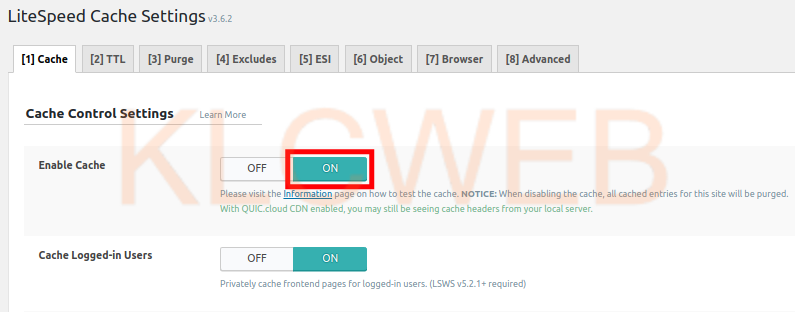
> Please scroll down and choose your settings as needed
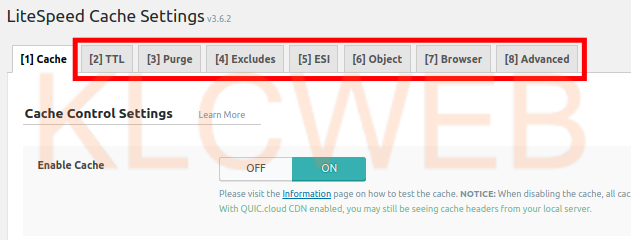
> Please click the Save Changes button after choosing your settings.











