> Please log in to your WordPress admin panel
> Please go to the LiteSpeed Cache > CDN from your navigation menu
> Please set the QUIC.cloud CDN option to ON
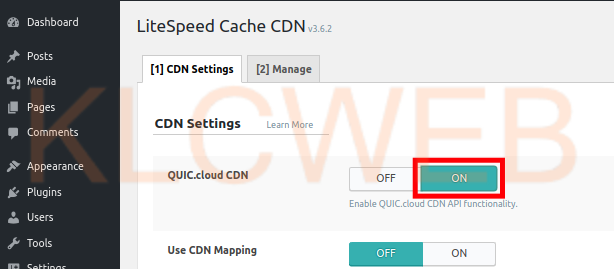
> Please click on the Save Changes button to save it
> Now please login to your QUIC.cloud account
> Please select your site from the list of the Domains
> Please click the CDN option Under Service
> Please Click the Enable CDN button.
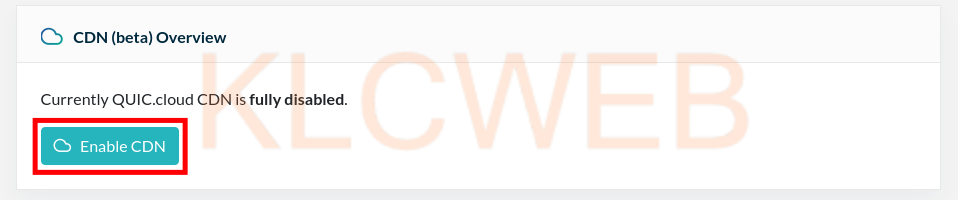
> Please Choose “I want to use CNAME” option.
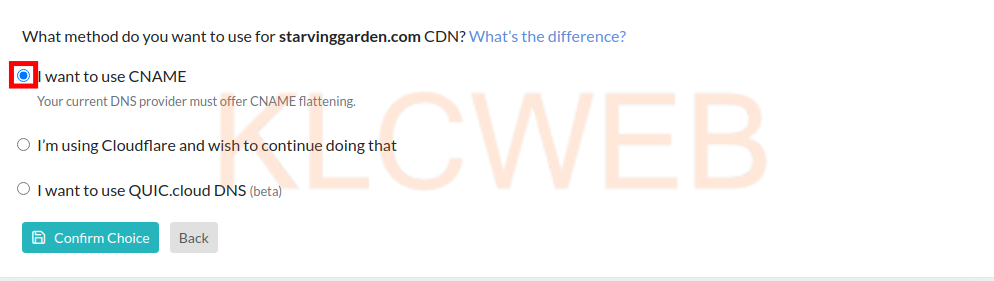
> Please create a CNAME record with the provided text.
> Please click on the Continue button











