> Please login to your WordPress Dashboard
> Please click on the LiteSpeed Cache then Toolbox link from your navigation menu.
> Please click on the Purge All button.
> You will have a message stating “Purged all caches successfully.” when you finished
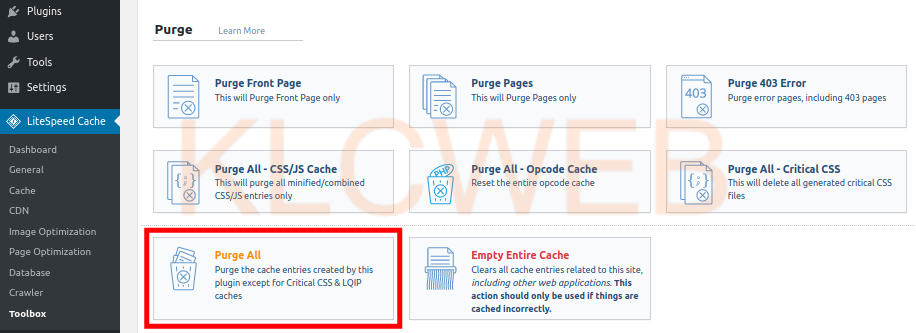
>











