> Please login to your cPanel
> Please click on the BoxTrapper link in the Email section
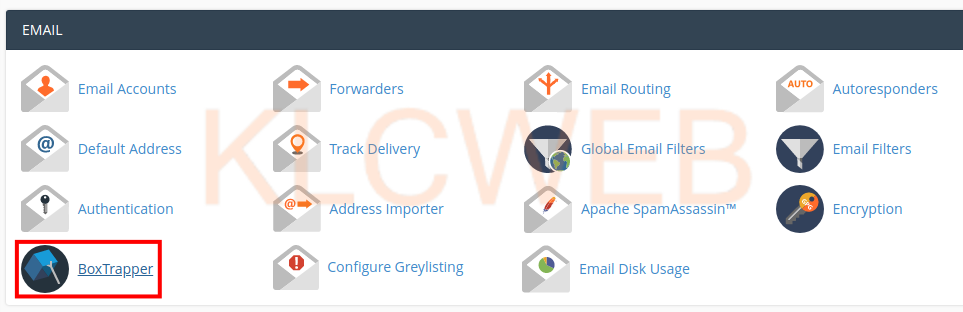
> Please click on the Manage link next to the email address you want to configure
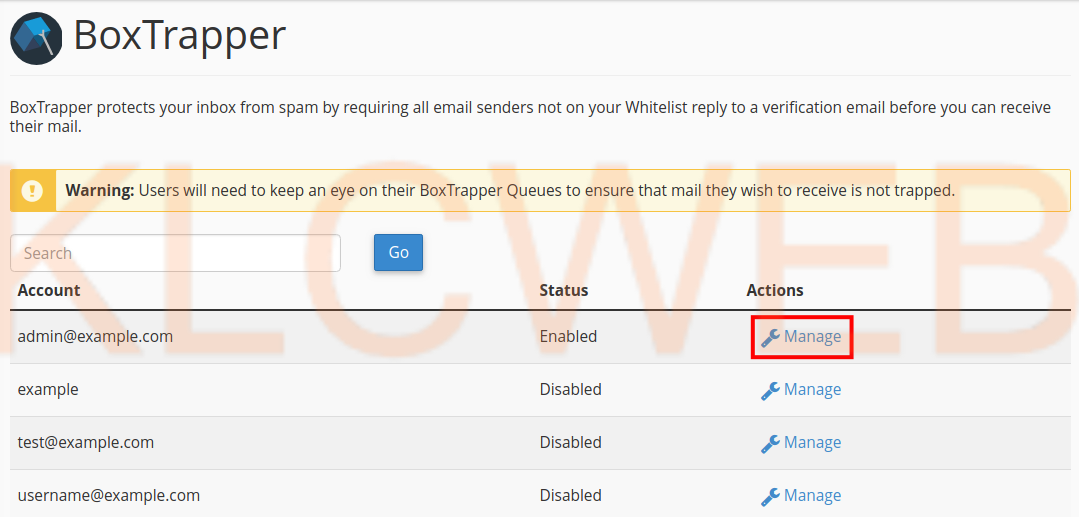
> Please Click on the Forward List option on the BoxTrapper configuration page
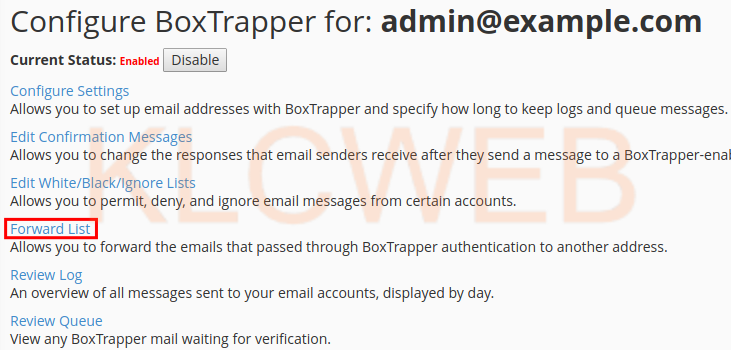
> You will have the BoxTrapper Forward List Editor page.
> Please enter the email you want to forward the email to in the field and separate them with a comma
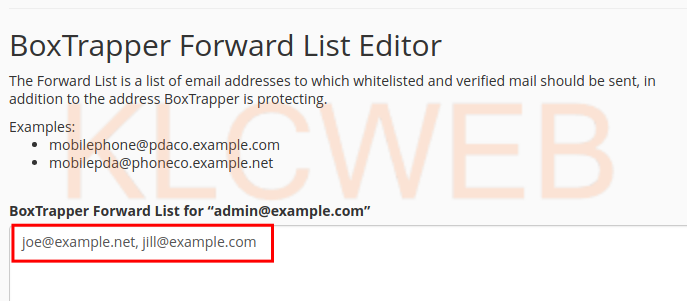
> Please click on the Save button after you have entered the forwarding addresses
> As you are finished you will have a message “Your changes have been saved.”











