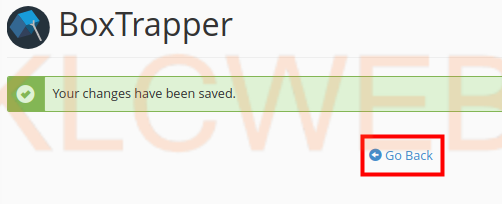> Please login to your cPanel
> Please click on the BoxTrapper link in the Email section
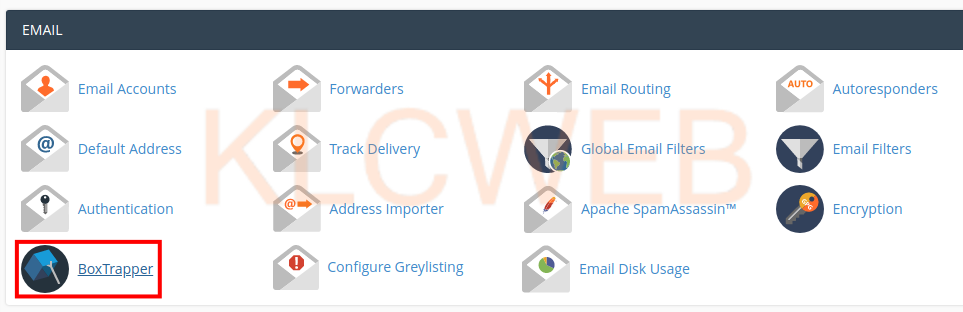
> Please click on the Manage link next to the email address you want to configure
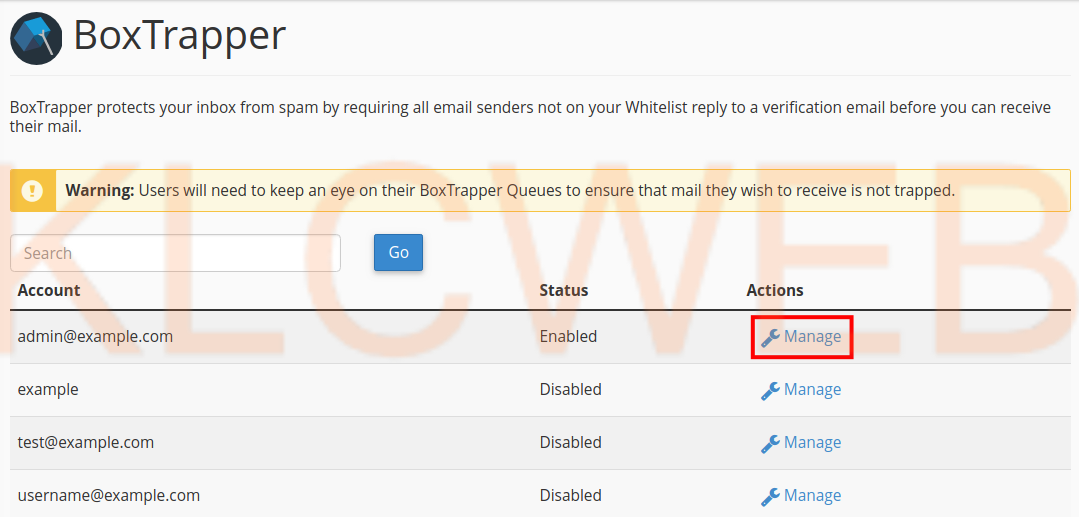
> You will have the blacklist, verify, verify released, and return verify messages listed.
> Please click on the Edit button next to the one you want to customize. In this example, we are editing the verify message.
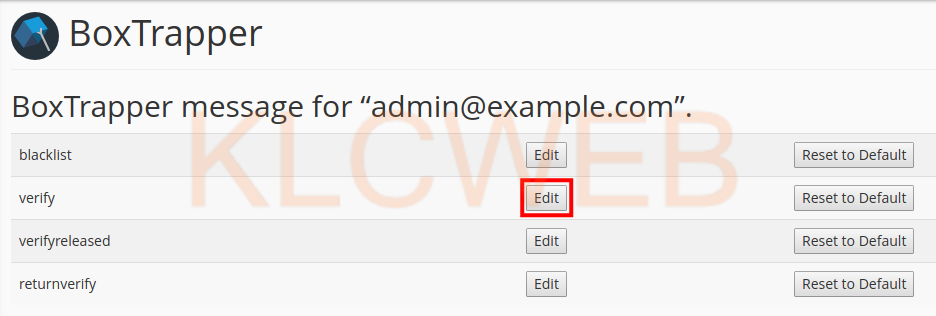
> You can edit the text of the message from here
> Please make sure to leave the “verify#%msgid%)” text in the subject.
> You can also leave any text enclosed in percentage signs (%) intact, such as “%if can_verify_web%”.
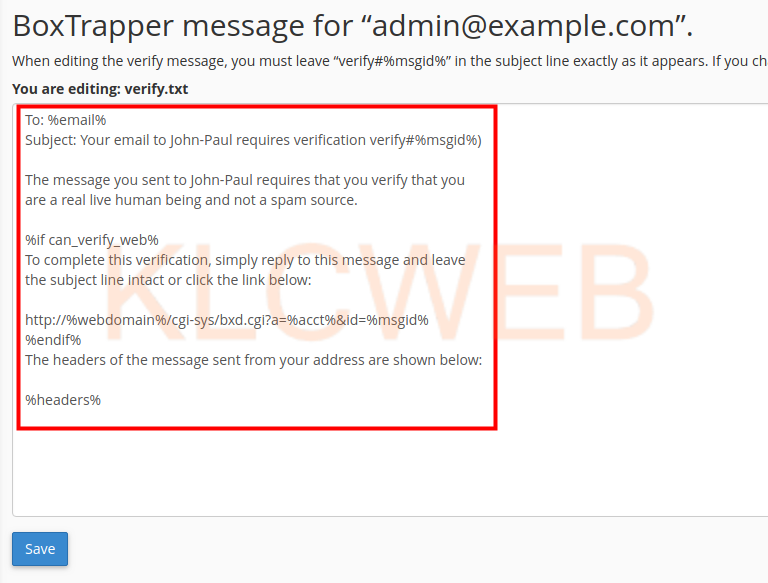
> Please click on the Save button
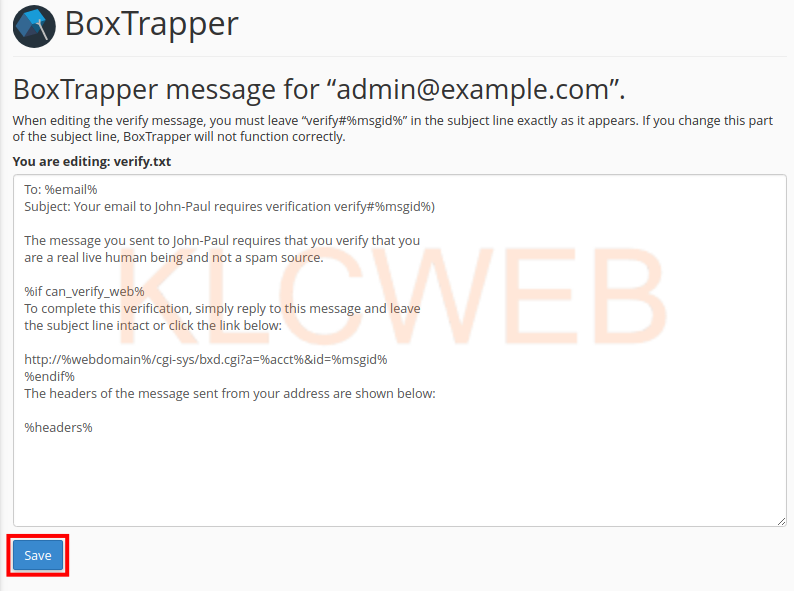
>