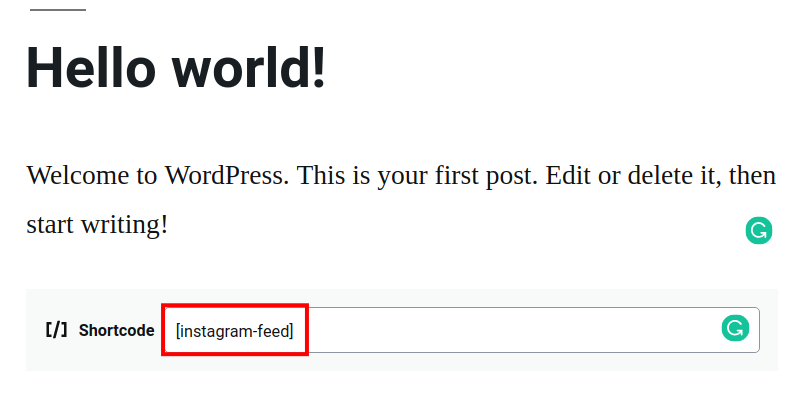> Please click on the new Instagram Feed link in your WordPress admin panel
> Please click on the Instagram button in the Configure section to connect your Instagram account
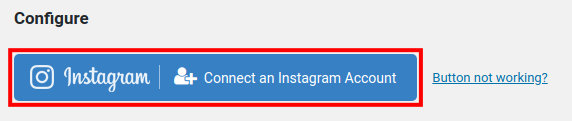
> It will be redirected to the Instagram site.
> Please log in to your Instagram account
> Please select Yes if you want to preserve settings when the plugin is removed
> Please select how often you want to check for new posts
> It can be set by minutes, hours, or days
> Please click the Save Changes button and go for the next step by clicking the Customize your Feed link
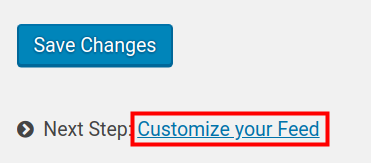
> Please select your Width and Height of feed in the General section and then select your Background Color
> Please select how many photos you want to display in the Layout section, and please set the number of columns (1-10) and padding (in pixels)
> Please check the box to “Disable mobile layout”, If you do not want the feed to adjust for mobile displays, such as cellular phones and tablets
> Please select how you want to sort photos and select your Image Resolutions, In the Photos section
> Please select if you want to show the feed Header and show Bio Text in the Header section. Then select the text color, and size
> Please select if you want to show a ‘Load More‘ button, in order to let users see additional images, and set up the color and text.
> Please check the “Show the Follow button” box to add a follow button, and choose your button color and text.
> Please click on the Save Changes button then scroll down then click on the “Display your Feed” link
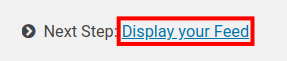
> Please copy the provided shortcode, it will look like this:[instagram-feed]
> Please Edit a Page or Post, click on the plus ![]() sign and choose the Paragraph option.
sign and choose the Paragraph option.
> Please paste the shortcode to add your Instagram feed
> Please click on the Update button