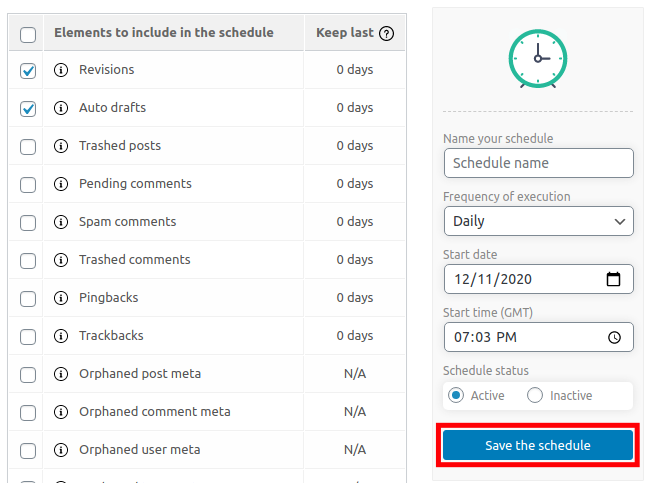> Please Open the WP DB Cleaner section from your WordPress admin panel, and please be make sure you are on the General clean-up tab

> Please Click on the Add new schedule button from the right

> And then please check the check box beside the element that you want to include in this scheduled task

> Please enter the name of your schedule
> Please Set the frequency of scheduled tasks to run. The available options are: Once, Hourly, Twice a day, Daily, Weekly Monthly.
> Please enter a start date for this task.
> Please enter a start time for this task.
> Please set the schedule to Active to enable it or Inactive if you don’t want to run it.
> Please click on the Save the schedule button to start the cleaning automatically at your set times