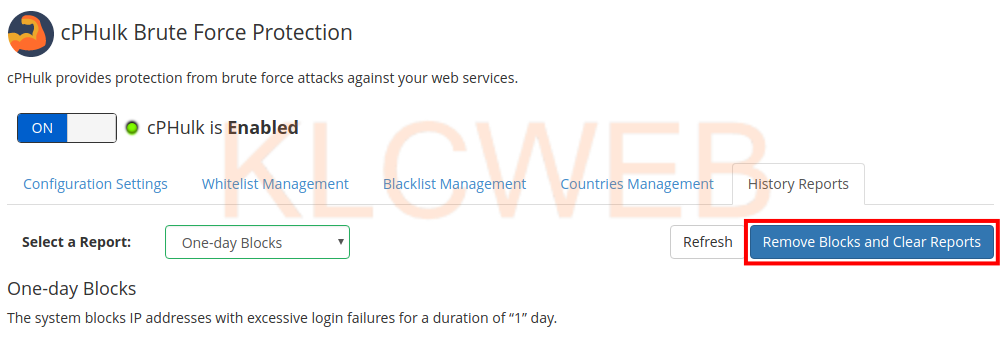> Please login to your WHM account with the root user
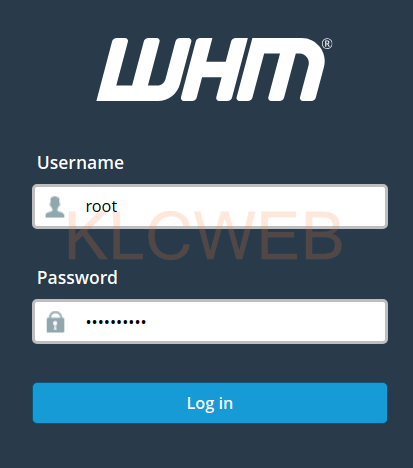
> Please search for the 'cphulk' from the search box, please click the cPHulk Brute Force Protection from the Security Center section
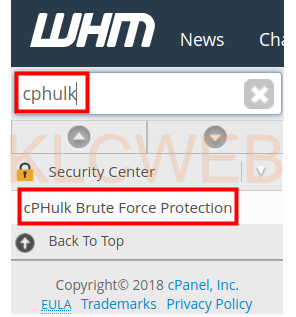
> Please click on the History Reports link at the cPHulk Brute Force Protection
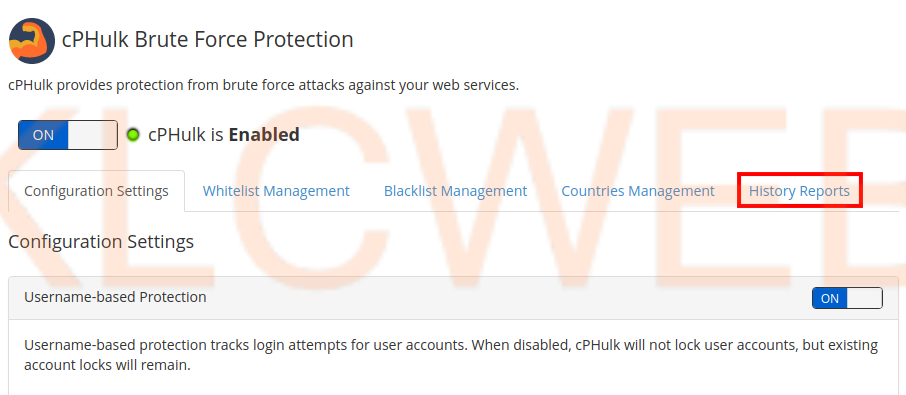
> You will have all the failed Login Report
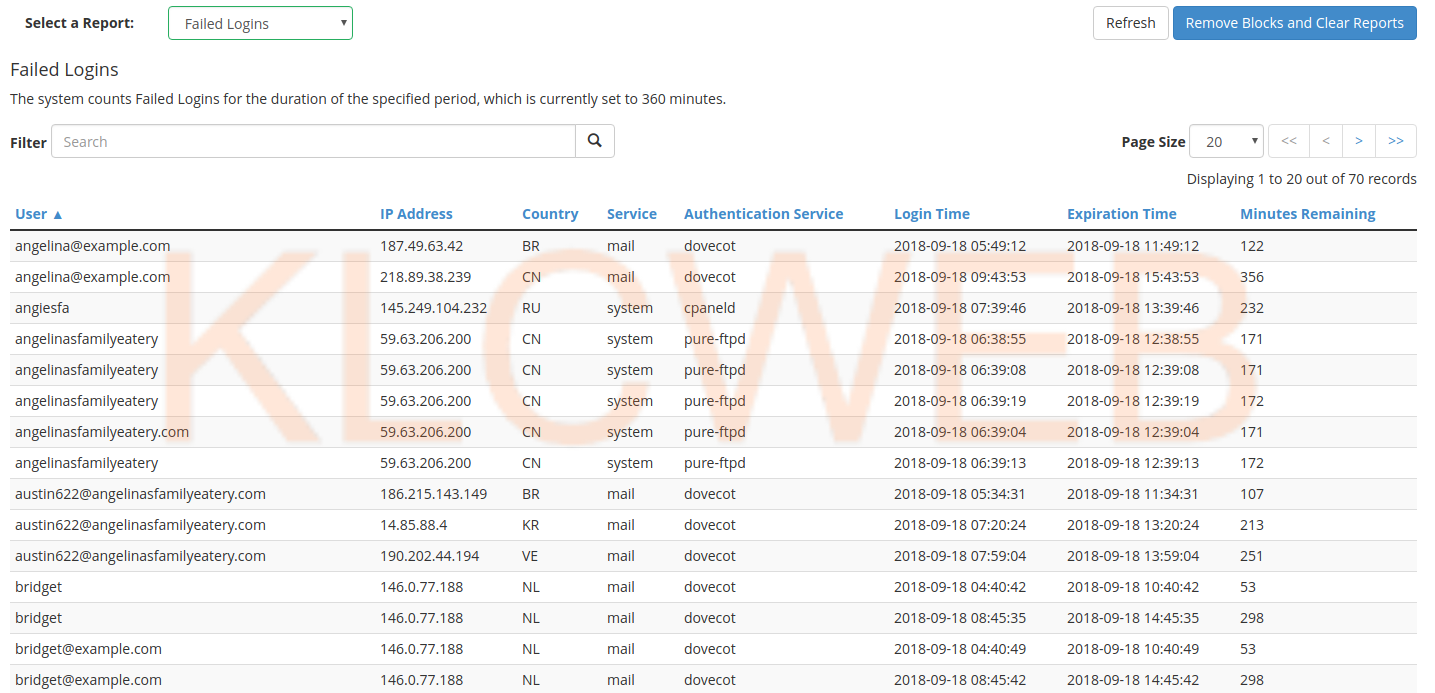
> You can choose the report you want to see by selecting the option from the Select a Report drop-down list
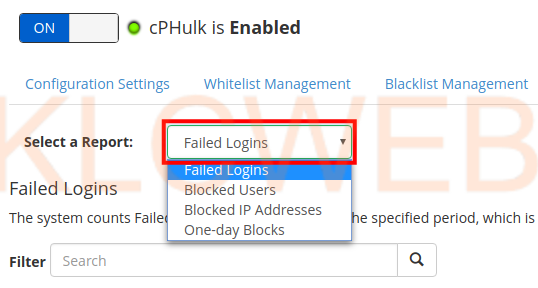
> Please click on the Refresh button to update the reports
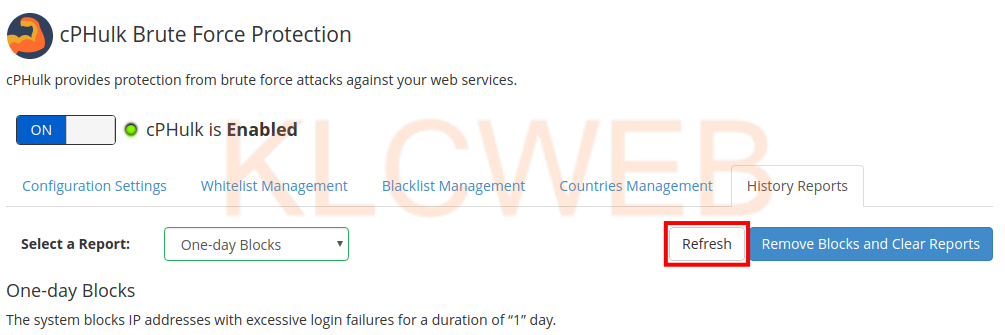
> Please click on the Remove Blocks and Clear Reports to reset the cPHulk block