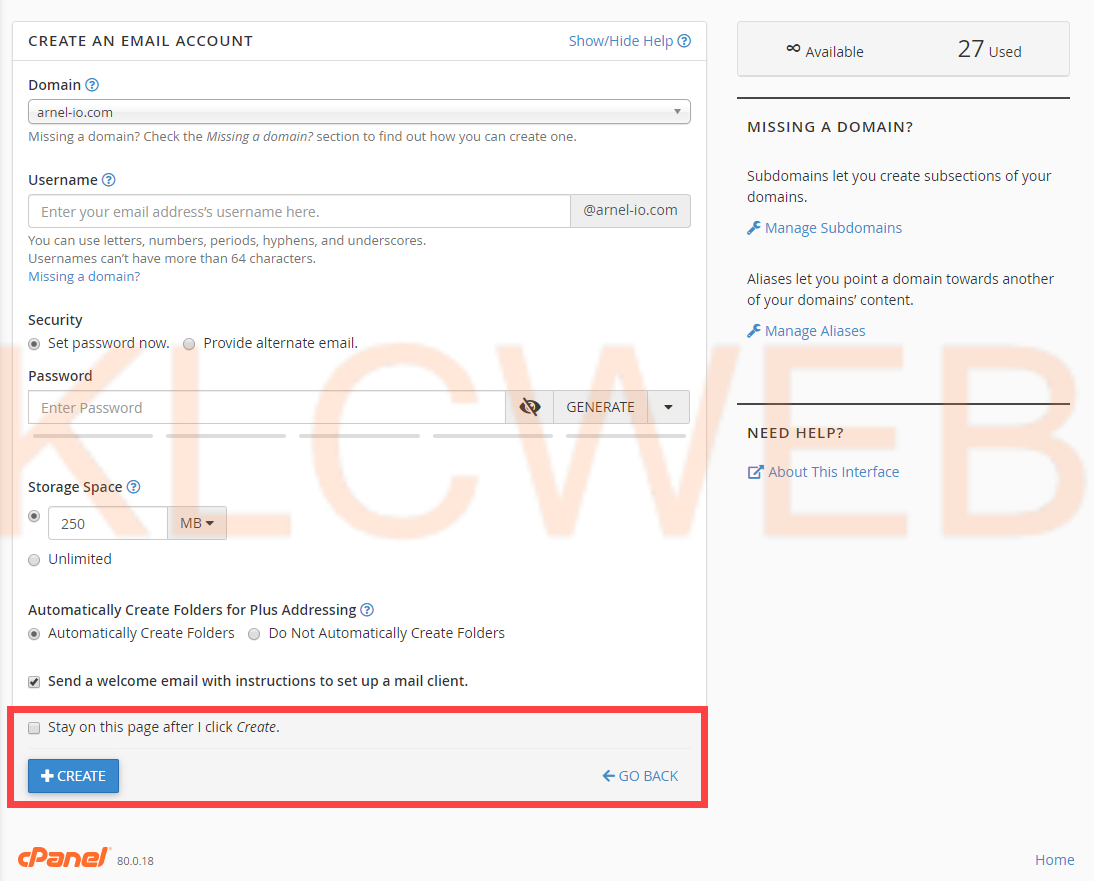> Please login to the cPanel account
> Please click on the Email Account at Email section
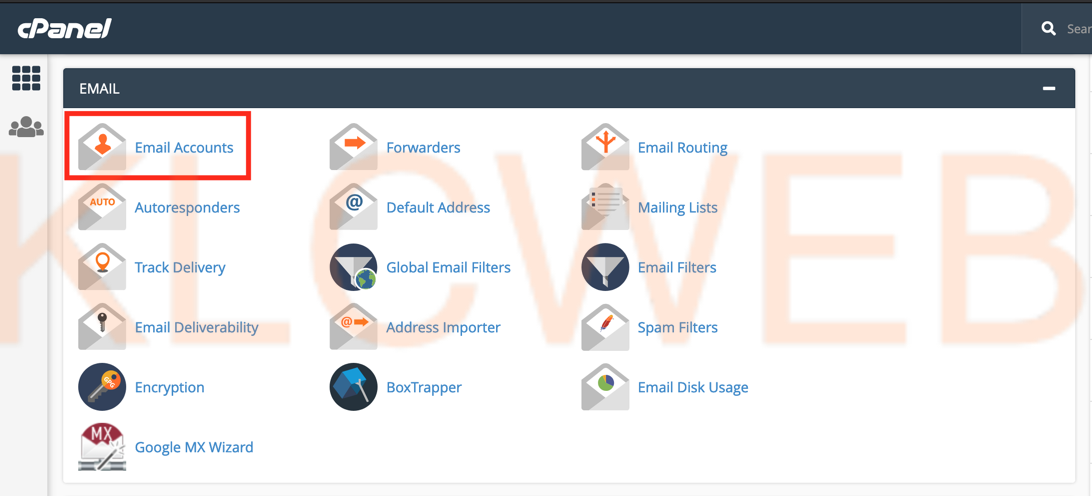
> Please click on the "Create" button
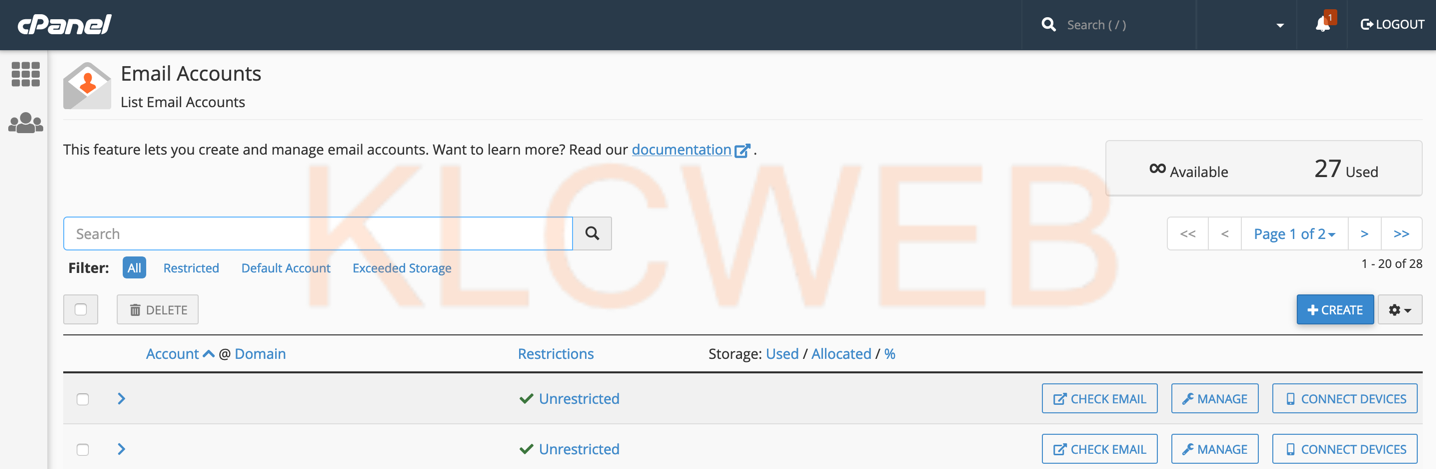
> Please select the domain that you want to use for the email account.

> Please enter the user name that you want to use
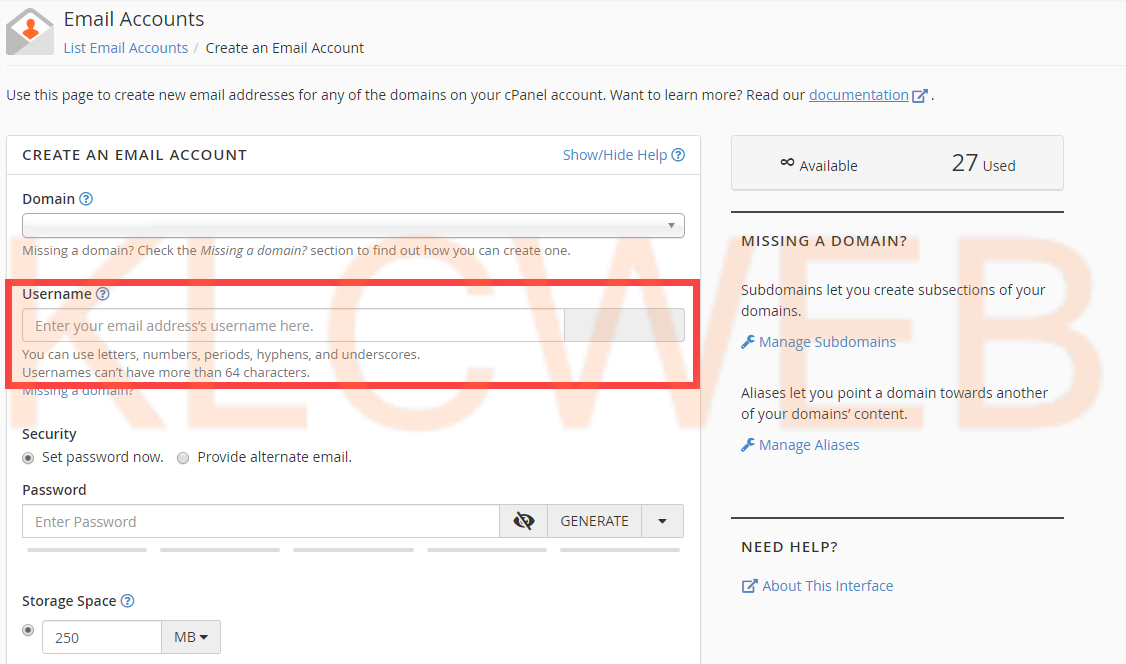
> Please enter the password
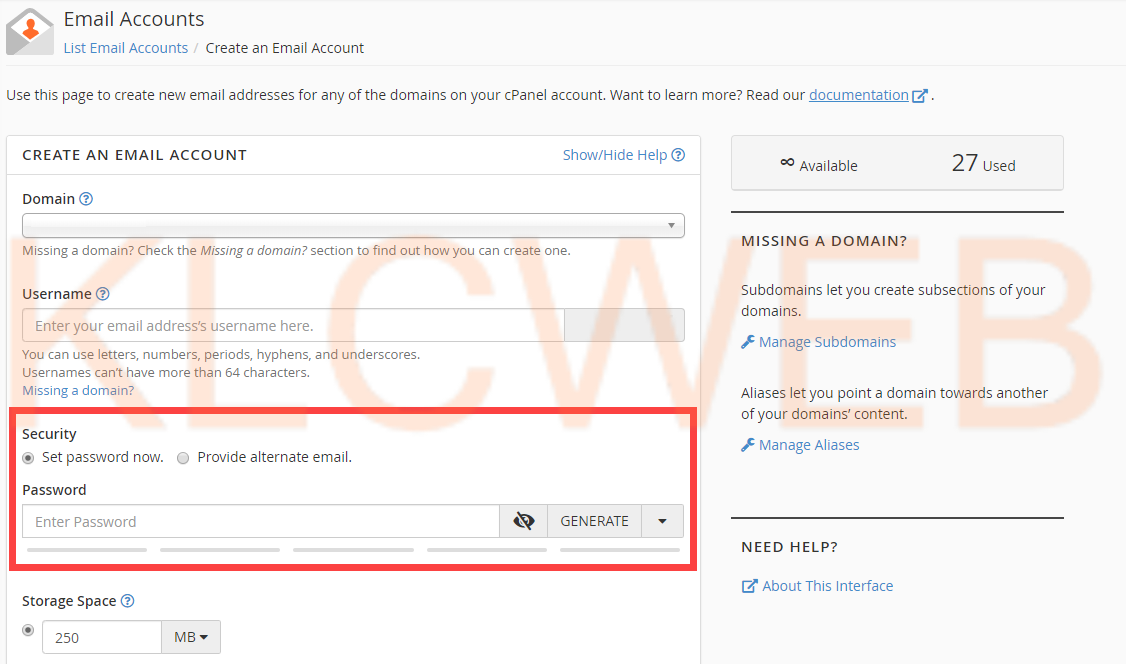
> Please set the storage space
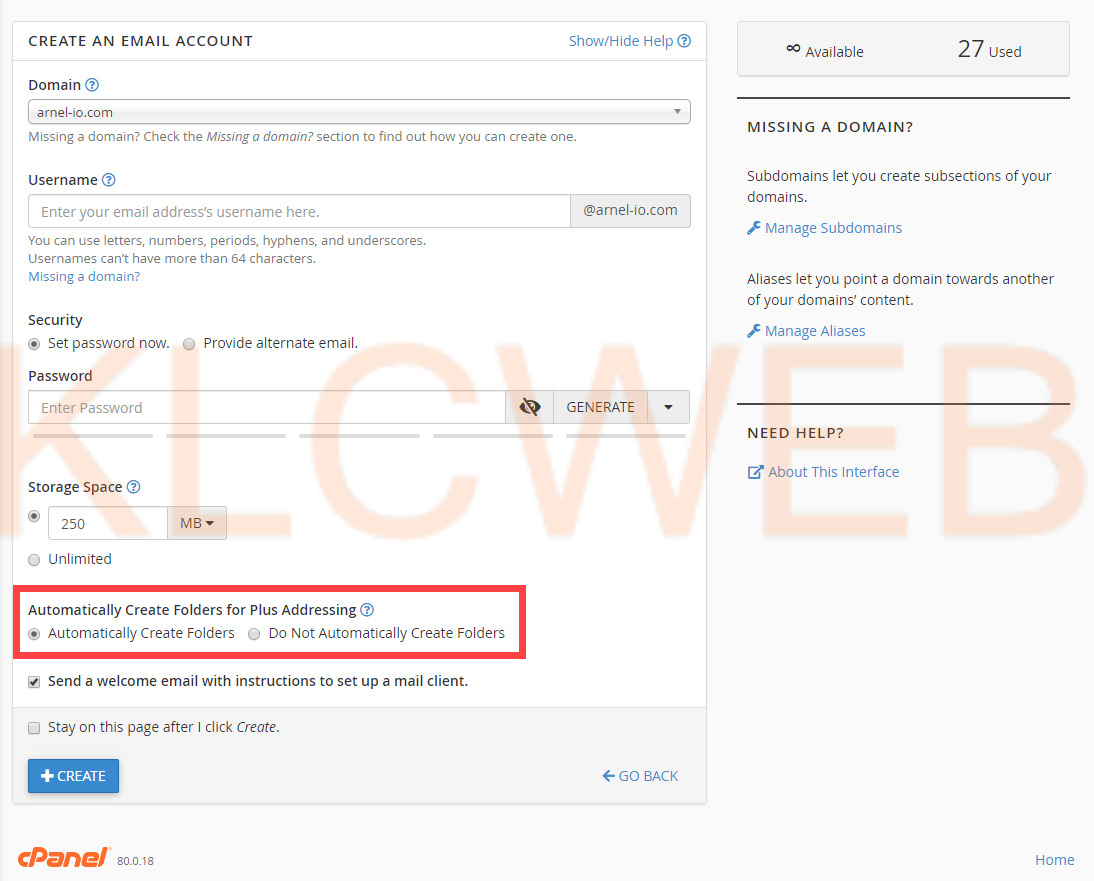
> Now you will see the Automatically Create Folders for Plus Addressing option. Please choose auto create folder or do not create folder
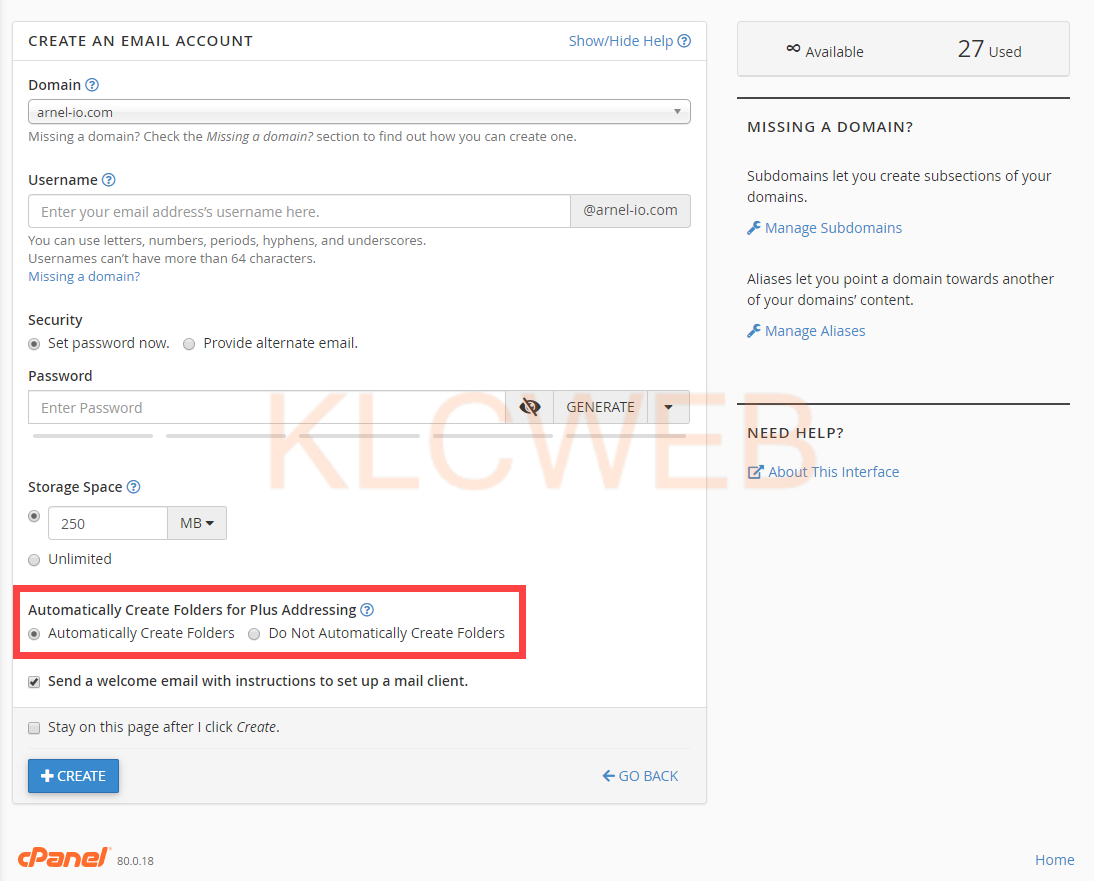
> You can also see send a welcome email that instructs your user on how to set up a mail client is by default checked. If you don’t want to send the email, then you can uncheck it
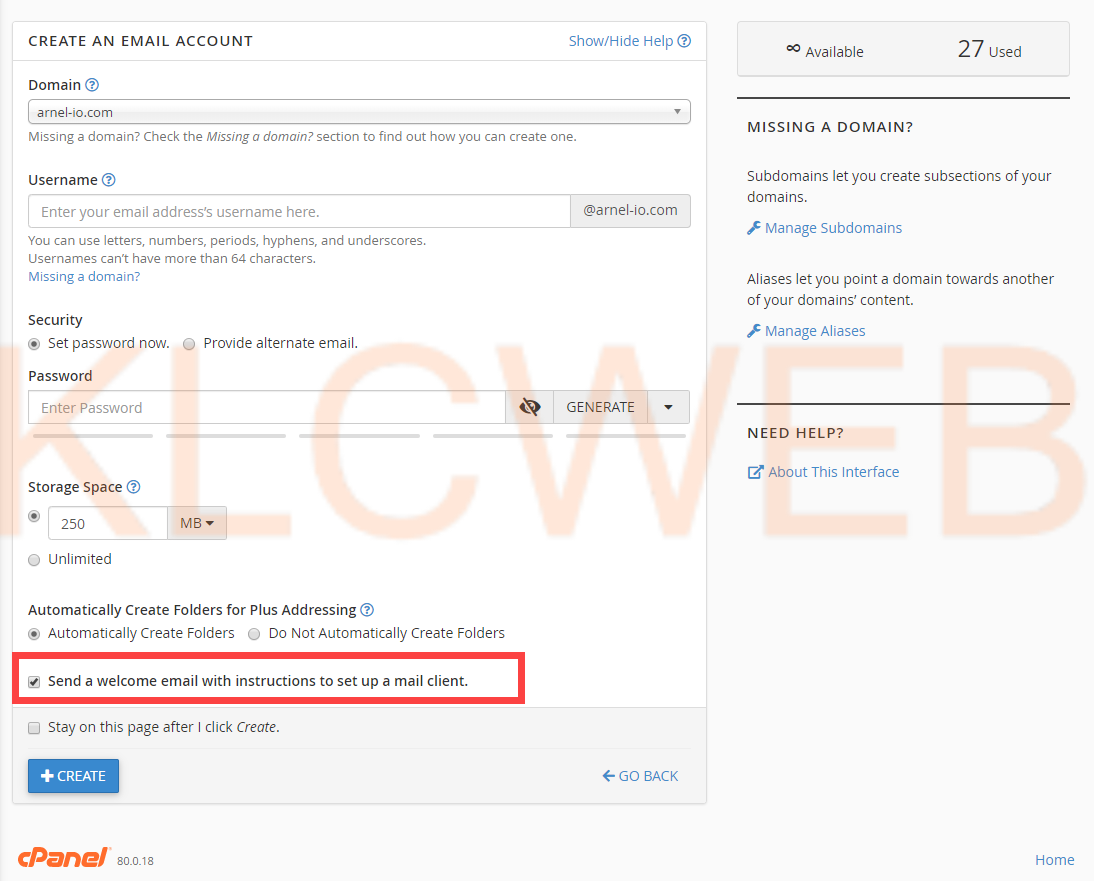
> Please click on the CREATE button in order to create the account. if you want to stay on the same page after the account is created, then Please check “Stay on this page after I click Create